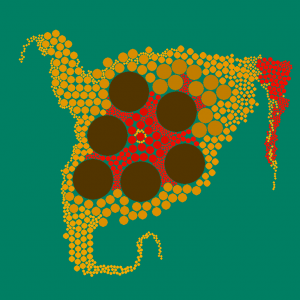How can I increment numbers on saved files in Python?
Originally posted on my Python Wiki.
This is a function I had made for my BubblePaint program in PyGame. In a nutshell, it will save the screen to a png image, and increment the filename with each image in the dir. User can keep saving images, and this will keep incrementing the number of the newly saved file.
import glob, os, re
def saveImage():
"""
Save the current image to the working directory of the program.
"""
currentImages = glob.glob("*.png")
numList = [0]
for img in currentImages:
i = os.path.splitext(img)[0]
try:
num = re.findall('[0-9]+$', i)[0]
numList.append(int(num))
except IndexError:
pass
numList = sorted(numList)
newNum = numList[-1]+1
saveName = 'bubblePaint.%04d.png' % newNum
print "Saving %s" % saveName
pygame.image.save(screen, saveName)
Will save out files like this:
bubblePaint.0001.png bubblePaint.0002.png etc...